把flutter作为framework添加到已存在的iOS中
文章目录
之前写了一篇关于如何将 flutter 直接打包成 android aar 的文章, 本篇写一写如何将 flutter 打包成 framework 以便于直接让没有 flutter 环境的 iOS 开发者使用, 因为国内很多项目都有这样的要求
本篇并不会做完全的工程集成化, 只是做一下如何将 flutter 的 framework 打出来, 并且置入到 iOS 原生工程中, 因为各项目一定户会有自己的特殊性, 不可能完全一样
本篇打包脚本部分参考了 https://www.jianshu.com/p/700bd7d2122b 的内容,但是又有一些针对 flutter 版本的变化和 flutter type 不同的情况进行的修改, 不观看连接中的内容并不会影响观看
开发环境
MacOS
XCode 10
git
flutter 及 flutter 的相关工具链
cocoapods
创建几个工程
iOS 原生工程
使用 xcode 创建
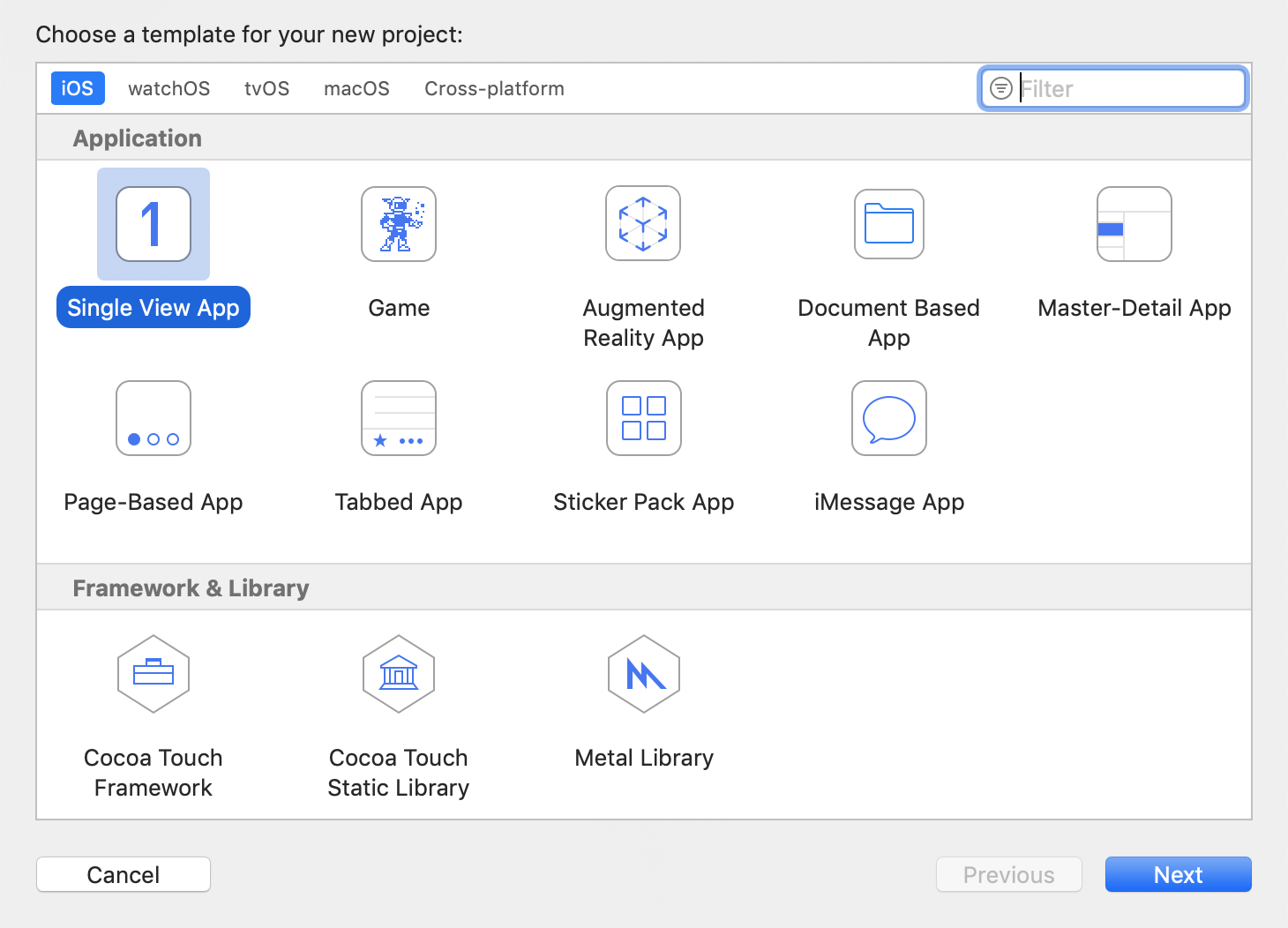
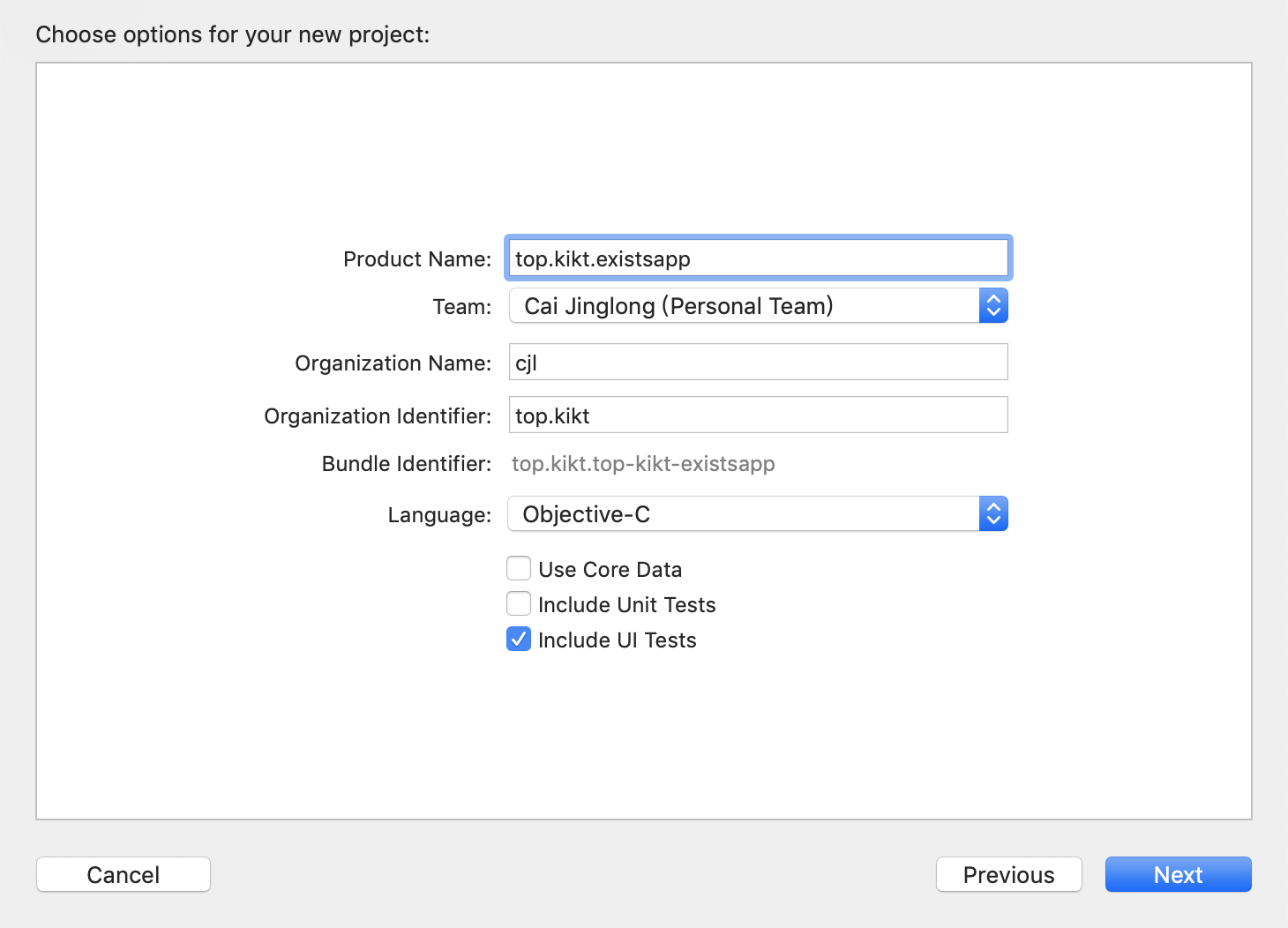
这个原生工程就是模拟你的原有工程
Flutter 工程
这里我只使用 flutter module 的方式, 如果你 flutter 是 app 的方式创建的,则打包脚本的内容需要根据应用结构有所调整
$ flutter create -t module flutter_module_for_ios
这次直接在里面添加一个带有原生功能的插件, 和 android 篇相同依然选择 shared_preferences 那个插件
修改 pubspec.yaml:
1dependencies:
2 shared_preferences: ^0.5.3+1
创建脚本
观察结构
打包 iOS,然后观察 build 文件夹
1flutter packages get
2flutter build ios --release --no-codesign
1tree build/ios/Release-iphoneos
2build/ios/Release-iphoneos
3├── FlutterPluginRegistrant
4│ └── libFlutterPluginRegistrant.a
5├── Runner.app
6│ ├── AppIcon20x20@2x.png
7│ ├── AppIcon20x20@2x~ipad.png
8│ ├── AppIcon20x20@3x.png
9│ ├── AppIcon20x20~ipad.png
10│ ├── AppIcon29x29.png
11│ ├── AppIcon29x29@2x.png
12│ ├── AppIcon29x29@2x~ipad.png
13│ ├── AppIcon29x29@3x.png
14│ ├── AppIcon29x29~ipad.png
15│ ├── AppIcon40x40@2x.png
16│ ├── AppIcon40x40@2x~ipad.png
17│ ├── AppIcon40x40@3x.png
18│ ├── AppIcon40x40~ipad.png
19│ ├── AppIcon60x60@2x.png
20│ ├── AppIcon60x60@3x.png
21│ ├── AppIcon76x76@2x~ipad.png
22│ ├── AppIcon76x76~ipad.png
23│ ├── AppIcon83.5x83.5@2x~ipad.png
24│ ├── Assets.car
25│ ├── Base.lproj
26│ │ ├── LaunchScreen.storyboardc
27│ │ │ ├── 01J-lp-oVM-view-Ze5-6b-2t3.nib
28│ │ │ ├── Info.plist
29│ │ │ └── UIViewController-01J-lp-oVM.nib
30│ │ └── Main.storyboardc
31│ │ ├── BYZ-38-t0r-view-8bC-Xf-vdC.nib
32│ │ ├── Info.plist
33│ │ └── UIViewController-BYZ-38-t0r.nib
34│ ├── Debug.xcconfig
35│ ├── Flutter.xcconfig
36│ ├── Frameworks
37│ │ ├── App.framework
38│ │ │ ├── App
39│ │ │ ├── Info.plist
40│ │ │ └── flutter_assets
41│ │ │ ├── AssetManifest.json
42│ │ │ ├── FontManifest.json
43│ │ │ ├── LICENSE
44│ │ │ ├── fonts
45│ │ │ │ └── MaterialIcons-Regular.ttf
46│ │ │ └── packages
47│ │ │ └── cupertino_icons
48│ │ │ └── assets
49│ │ │ └── CupertinoIcons.ttf
50│ │ └── Flutter.framework
51│ │ ├── Flutter
52│ │ ├── Info.plist
53│ │ └── icudtl.dat
54│ ├── Info.plist
55│ ├── PkgInfo
56│ ├── Release.xcconfig
57│ └── Runner
58├── Runner.app.dSYM
59│ └── Contents
60│ ├── Info.plist
61│ └── Resources
62│ └── DWARF
63│ └── Runner
64├── libPods-Runner.a
65└── shared_preferences
66 └── libshared_preferences.a
67
6818 directories, 46 files
发现打包出来的是.a 文件, 这里我们需要修改一下 ios 目录下的文件, 以便于打包出来 framework 文件, 因为 framework 是 apple 提供的一种打包方案, 直接将所有需要的资源包括头文件,库文件都聚集到了一起,方便引用, 而.a 文件就不一样了, 还需要包含对应的头文件
修改.ios 下的 podfile
在第一行添加这个
1use_frameworks!
然后先清除一下刚刚打包的内容 $ flutter clean
1flutter build ios --release --no-codesign
1tree build/ios/Release-iphoneos
2build/ios/Release-iphoneos
3├── FlutterPluginRegistrant
4│ ├── FlutterPluginRegistrant.framework
5│ │ ├── FlutterPluginRegistrant
6│ │ ├── Headers
7│ │ │ ├── FlutterPluginRegistrant-umbrella.h
8│ │ │ └── GeneratedPluginRegistrant.h
9│ │ ├── Info.plist
10│ │ └── Modules
11│ │ └── module.modulemap
12│ └── FlutterPluginRegistrant.framework.dSYM
13│ └── Contents
14│ ├── Info.plist
15│ └── Resources
16│ └── DWARF
17│ └── FlutterPluginRegistrant
18├── Pods_Runner.framework
19│ ├── Headers
20│ │ └── Pods-Runner-umbrella.h
21│ ├── Info.plist
22│ ├── Modules
23│ │ └── module.modulemap
24│ └── Pods_Runner
25├── Runner.app
26│ ├── AppIcon20x20@2x.png
27│ ├── AppIcon20x20@2x~ipad.png
28│ ├── AppIcon20x20@3x.png
29│ ├── AppIcon20x20~ipad.png
30│ ├── AppIcon29x29.png
31│ ├── AppIcon29x29@2x.png
32│ ├── AppIcon29x29@2x~ipad.png
33│ ├── AppIcon29x29@3x.png
34│ ├── AppIcon29x29~ipad.png
35│ ├── AppIcon40x40@2x.png
36│ ├── AppIcon40x40@2x~ipad.png
37│ ├── AppIcon40x40@3x.png
38│ ├── AppIcon40x40~ipad.png
39│ ├── AppIcon60x60@2x.png
40│ ├── AppIcon60x60@3x.png
41│ ├── AppIcon76x76@2x~ipad.png
42│ ├── AppIcon76x76~ipad.png
43│ ├── AppIcon83.5x83.5@2x~ipad.png
44│ ├── Assets.car
45│ ├── Base.lproj
46│ │ ├── LaunchScreen.storyboardc
47│ │ │ ├── 01J-lp-oVM-view-Ze5-6b-2t3.nib
48│ │ │ ├── Info.plist
49│ │ │ └── UIViewController-01J-lp-oVM.nib
50│ │ └── Main.storyboardc
51│ │ ├── BYZ-38-t0r-view-8bC-Xf-vdC.nib
52│ │ ├── Info.plist
53│ │ └── UIViewController-BYZ-38-t0r.nib
54│ ├── Debug.xcconfig
55│ ├── Flutter.xcconfig
56│ ├── Frameworks
57│ │ ├── App.framework
58│ │ │ ├── App
59│ │ │ ├── Info.plist
60│ │ │ └── flutter_assets
61│ │ │ ├── AssetManifest.json
62│ │ │ ├── FontManifest.json
63│ │ │ ├── LICENSE
64│ │ │ ├── fonts
65│ │ │ │ └── MaterialIcons-Regular.ttf
66│ │ │ └── packages
67│ │ │ └── cupertino_icons
68│ │ │ └── assets
69│ │ │ └── CupertinoIcons.ttf
70│ │ ├── Flutter.framework
71│ │ │ ├── Flutter
72│ │ │ ├── Info.plist
73│ │ │ └── icudtl.dat
74│ │ ├── FlutterPluginRegistrant.framework
75│ │ │ ├── FlutterPluginRegistrant
76│ │ │ └── Info.plist
77│ │ └── shared_preferences.framework
78│ │ ├── Info.plist
79│ │ └── shared_preferences
80│ ├── Info.plist
81│ ├── PkgInfo
82│ ├── Release.xcconfig
83│ └── Runner
84├── Runner.app.dSYM
85│ └── Contents
86│ ├── Info.plist
87│ └── Resources
88│ └── DWARF
89│ └── Runner
90└── shared_preferences
91 ├── shared_preferences.framework
92 │ ├── Headers
93 │ │ ├── SharedPreferencesPlugin.h
94 │ │ └── shared_preferences-umbrella.h
95 │ ├── Info.plist
96 │ ├── Modules
97 │ │ └── module.modulemap
98 │ └── shared_preferences
99 └── shared_preferences.framework.dSYM
100 └── Contents
101 ├── Info.plist
102 └── Resources
103 └── DWARF
104 └── shared_preferences
105
10637 directories, 65 files
Runner.app 这个熟悉的名字下虽然看似包含所有的 framework,但是仔细观察, 这些 framework 内不包含头文件, 所以其实是用不了的
可以使用的是如图所示的几个
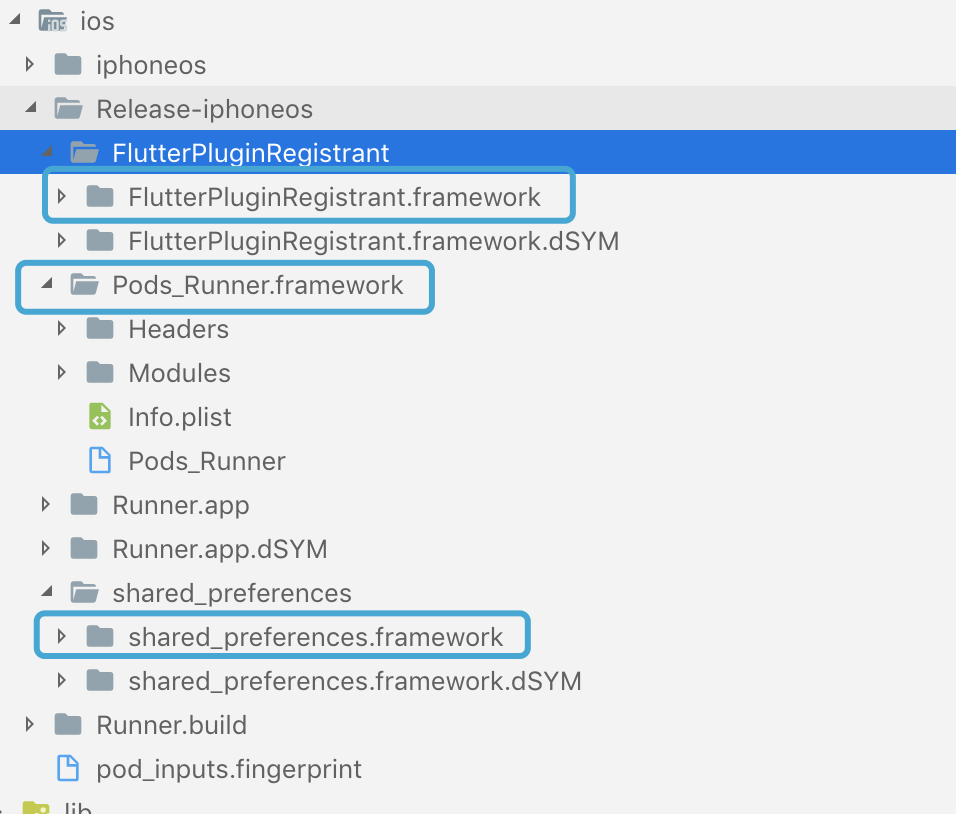
根据上面的 tree 图可以看到,其中包含了全部的库文件, 但除此以外,还需要两个库:
- App.framework: 这个包含了 flutter 的资源
- Flutter.framework: 这个是 Flutter 的 engine 运行库, 每个 flutter 应用必然有的东西
这两个东西需要从.ios 中找到
- App.framework: .ios/Flutter/App.framework
- Flutter.framework: .ios/Flutter/engine/Flutter.framework
这样就集齐了所有的库文件, 问题是, 这样是手动做的, 我们需要一个自动化的方案把重复的工作都完成
所以我根据开头的文章内的脚本编写了一个脚本:
1if [ -z $out ]; then
2 out='ios_frameworks'
3fi
4
5echo "准备输出所有文件到目录: $out"
6
7find . -d -name build | xargs rm -rf
8flutter clean
9rm -rf $out
10rm -rf build
11
12flutter packages get
13flutter build ios --release --no-codesign
14
15mkdir $out
16
17cp -r build/ios/Release-iphoneos/*/*.framework $out
18cp -r .ios/Flutter/App.framework $out
19cp -r .ios/Flutter/engine/Flutter.framework $out
接着可以通过sh build_ios.sh 来自动打包,并且将所有文件复制到 ios_frameword 目录下, 嗯 这个目录可以通过
out=ios_out sh build_ios.sh来改变
关联库文件和工程
原生工程的管理方式有很多种, 比如只使用 xcode 来管理
cocoapod(支持 oc 和 swift)
单独针对 swift 还有 Carthage, Swift Package Manager
当然这里我还是用 cocoapod 的方案, 其他的方案请自行研究
使用 cocoapod 管理原生工程
为原生工程添加一个 Podfile
1cd top.kikt.existsapp
2touch Podfile
3code Podfile # 这一步是用 vscode 打开 你也可以用 vim 或其他任何文本编辑器
修改 Podfile
1platform :ios, '8.0'
2use_frameworks!
3
4target 'top.kikt.existsapp' do
5
6end
然后继续在命令行里 $ pod install
如果没有报错, 则说明原生项目现在已经被 pod 管理了
将 framework 作为一个 pod 库
因为找遍了 podfile 的相关文档, 没有找到可以直接引用 framework 的方式
所以需要一个 pod 库作为"中转"
新建一个库 $ pod lib create flutter-lib, 然后按顺序回答问题, 这目录根据你自己的实际情况来
我的是和 iOS 原生同级目录
1$ pod lib create flutter-lib
2Cloning `https://github.com/CocoaPods/pod-template.git` into `flutter-lib`.
3Configuring flutter-lib template.
4
5------------------------------
6
7To get you started we need to ask a few questions, this should only take a minute.
8
9If this is your first time we recommend running through with the guide:
10 - https://guides.cocoapods.org/making/using-pod-lib-create.html
11 ( hold cmd and double click links to open in a browser. )
12
13
14What platform do you want to use?? [ iOS / macOS ]
15 >
16ios
17What language do you want to use?? [ Swift / ObjC ]
18 > objc
19
20Would you like to include a demo application with your library? [ Yes / No ]
21 > no
22
23Which testing frameworks will you use? [ Specta / Kiwi / None ]
24 > none
25
26Would you like to do view based testing? [ Yes / No ]
27 > no
28
29What is your class prefix?
30 >
31
32You need to provide an answer.
33What is your class prefix?
34 > FFF
35
36Running pod install on your new library.
37
38Analyzing dependencies
39Fetching podspec for `flutter-lib` from `../`
40Downloading dependencies
41Installing flutter-lib (0.1.0)
42Generating Pods project
43Integrating client project
44
45[!] Please close any current Xcode sessions and use `flutter-lib.xcworkspace` for this project from now on.
46Sending stats
47Pod installation complete! There is 1 dependency from the Podfile and 1 total pod installed.
48
49[!] Automatically assigning platform `ios` with version `9.3` on target `flutter-lib_Tests` because no platform was specified. Please specify a platform for this target in your Podfile. See `https://guides.cocoapods.org/syntax/podfile.html#platform`.
50
51 Ace! you're ready to go!
52 We will start you off by opening your project in Xcode
53 open 'flutter-lib/Example/flutter-lib.xcworkspace'
54
55To learn more about the template see `https://github.com/CocoaPods/pod-template.git`.
56To learn more about creating a new pod, see `https://guides.cocoapods.org/making/making-a-cocoapod`.
创建完成后, 修改 flutter-lib.podspec 文件
这里需要先把刚刚的 framework 复制到项目中
默认有一堆注释都可以删掉
然后添加这么一行
1s.ios.vendored_frameworks = 'ios_frameworks/App.framework', 'ios_frameworks/Flutter.framework', 'ios_frameworks/FlutterPluginRegistrant.framework', 'ios_frameworks/shared_preferences.framework'
这个方案是临时的, 后面肯定会写成动态查找的方案, 不可能有一个库写一次
现在我的 podspec 文件是这样的
1Pod::Spec.new do |s|
2 s.name = 'flutter-lib'
3 s.version = '0.1.0'
4 s.summary = 'A short description of flutter-lib.'
5 s.description = <<-DESC
6TODO: Add long description of the pod here.
7 DESC
8
9 s.homepage = 'https://github.com/cjl_spy@163.com/flutter-lib'
10 s.license = { :type => 'MIT', :file => 'LICENSE' }
11 s.author = { 'cjl_spy@163.com' => 'cjl_spy@163.com' }
12 s.source = { :git => 'https://github.com/cjl_spy@163.com/flutter-lib.git', :tag => s.version.to_s }
13 s.ios.deployment_target = '8.0'
14 s.static_framework = true
15 # s.source_files = 'flutter-lib/Classes/**/*'
16 s.ios.vendored_frameworks = 'ios_frameworks/App.framework', 'ios_frameworks/Flutter.framework', 'ios_frameworks/FlutterPluginRegistrant.framework', 'ios_frameworks/shared_preferences.framework'
17end
在原生项目中引用这个库
1platform :ios, '8.0'
2use_frameworks!
3
4target 'top.kikt.existsapp' do
5 pod 'flutter-lib', :path => '../flutter-lib'
6end
接着在原生项目中$ pod install
运行项目可能会有两种错误:
信息包含什么 System 之类的, 这个是需要修改构建系统
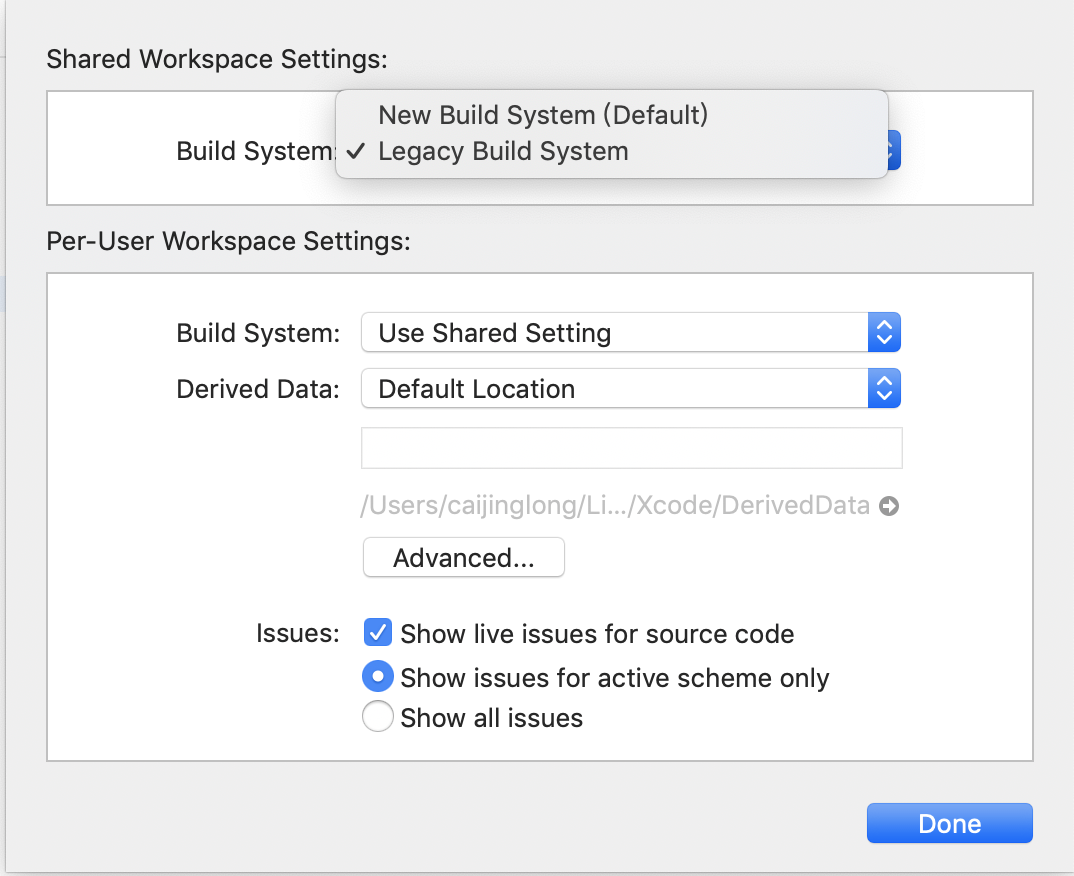
运行项目还可能会报一个 bitcode 的错误, 这里需要修改一个选项

我的项目目前为止能跑起来不报错了, 但是目前项目还没有启动 Flutter 的页面, 到这一步后我是按照 flutter 官方 wiki 进行修改的
我给的例子仅有 oc 的,swift 的请自行参考 wiki
修改AppDelegate.h
1#import <UIKit/UIKit.h>
2#import <Flutter/Flutter.h>
3
4@interface AppDelegate : FlutterAppDelegate
5@property (nonatomic,strong) FlutterEngine *flutterEngine;
6@end
AppDelegate.m
1#import <FlutterPluginRegistrant/GeneratedPluginRegistrant.h> // Only if you have Flutter Plugins
2
3#include "AppDelegate.h"
4
5@implementation AppDelegate
6
7// This override can be omitted if you do not have any Flutter Plugins.
8- (BOOL)application:(UIApplication *)application
9 didFinishLaunchingWithOptions:(NSDictionary *)launchOptions {
10 self.flutterEngine = [[FlutterEngine alloc] initWithName:@"io.flutter" project:nil];
11 [self.flutterEngine runWithEntrypoint:nil];
12 [GeneratedPluginRegistrant registerWithRegistry:self.flutterEngine];
13 return [super application:application didFinishLaunchingWithOptions:launchOptions];
14}
15
16@end
接着就是启动 Flutter 的事情了, 这个根据你业务逻辑自行实现, 核心代码是如下几行
1#import <Flutter/Flutter.h>
2#import "AppDelegate.h"
3#import "ViewController.h"
4
5@implementation ViewController
6- (void)viewDidLoad {
7 [super viewDidLoad];
8 UIButton *button = [UIButton buttonWithType:UIButtonTypeCustom];
9 [button addTarget:self
10 action:@selector(handleButtonAction)
11 forControlEvents:UIControlEventTouchUpInside];
12 [button setTitle:@"Press me" forState:UIControlStateNormal];
13 [button setBackgroundColor:[UIColor blueColor]];
14 button.frame = CGRectMake(80.0, 210.0, 160.0, 40.0);
15 [self.view addSubview:button];
16}
17
18- (void)handleButtonAction {
19 FlutterEngine *flutterEngine = [(AppDelegate *)[[UIApplication sharedApplication] delegate] flutterEngine];
20 FlutterViewController *flutterViewController = [[FlutterViewController alloc] initWithEngine:flutterEngine nibName:nil bundle:nil];
21 [self presentViewController:flutterViewController animated:false completion:nil];
22}
23@end
优化脚本
优化 podspec 文件
这一步的目的是, 遍历文件夹, 不再单独的每个引用 framework 文件
podspec 使用的是 ruby 语法, 也就是说本身就支持编程, 这时候如果再用 shell 或者 dart 就有点增加复杂度了
如果不了解 ruby 语法, 你也可以用自己的方法解决(shell,python,dart 什么都随你), 我也是边写边看的 ruby 语法, 按照如下方式修改
1Pod::Spec.new do |s|
2 s.name = 'flutter-lib'
3 s.version = '0.1.0'
4 s.summary = 'A short description of flutter-lib.'
5 s.description = <<-DESC
6TODO: Add long description of the pod here.
7 DESC
8
9 s.homepage = 'https://github.com/cjl_spy@163.com/flutter-lib'
10 s.license = { :type => 'MIT', :file => 'LICENSE' }
11 s.author = { 'cjl_spy@163.com' => 'cjl_spy@163.com' }
12 s.source = { :git => 'https://github.com/cjl_spy@163.com/flutter-lib.git', :tag => s.version.to_s }
13 s.ios.deployment_target = '8.0'
14 s.static_framework = true
15 # s.source_files = 'flutter-lib/Classes/**/*'
16 p = Dir::open("ios_frameworks")
17 arr = Array.new
18 p.each do |f|
19 if f == '.' || f == '..'
20 else
21 arr.push('ios_frameworks/'+f)
22 end
23 end
24
25 s.ios.vendored_frameworks = arr
26end
然后执行 pod install
优化 shell 脚本
1if [ -z $out ]; then
2 out='ios_frameworks'
3fi
4
5echo "准备输出所有文件到目录: $out"
6
7find . -d -name build | xargs rm -rf
8flutter clean
9rm -rf $out
10rm -rf build
11
12flutter packages get
13flutter build ios --release --no-codesign
14
15mkdir $out
16
17cp -r build/ios/Release-iphoneos/*/*.framework $out
18cp -r .ios/Flutter/App.framework $out
19cp -r .ios/Flutter/engine/Flutter.framework $out
20
21cp -r $out ../flutter-lib/ios_frameworks # 添加这步
验证下别的插件
添加插件到 pubspec.yaml
1dependencies:
2 path_provider: ^1.1.0
$ flutter pub get
这里有个小坑,当添加了 pubspec 插件后, flutter/.ios/Podfile 的内容会被恢复成默认状态
所以需要再修改一下 shell 脚本:
1if [ -z $out ]; then
2 out='ios_frameworks'
3fi
4
5echo "准备输出所有文件到目录: $out"
6
7echo "清除所有已编译文件"
8find . -d -name build | xargs rm -rf
9flutter clean
10rm -rf $out
11rm -rf build
12
13flutter packages get
14
15addFlag(){
16 cat .ios/Podfile > tmp1.txt
17 echo "use_frameworks!" >> tmp2.txt
18 cat tmp1.txt >> tmp2.txt
19 cat tmp2.txt > .ios/Podfile
20 rm tmp1.txt tmp2.txt
21}
22
23echo "检查 .ios/Podfile文件状态"
24a=$(cat .ios/Podfile)
25if [[ $a == use* ]]; then
26 echo '已经添加use_frameworks, 不再添加'
27else
28 echo '未添加use_frameworks,准备添加'
29 addFlag
30 echo "添加use_frameworks 完成"
31fi
32
33echo "编译flutter"
34flutter build ios --release --no-codesign
35
36echo "编译flutter完成"
37mkdir $out
38
39cp -r build/ios/Release-iphoneos/*/*.framework $out
40cp -r .ios/Flutter/App.framework $out
41cp -r .ios/Flutter/engine/Flutter.framework $out
42
43echo "复制framework库到临时文件夹: $out"
44
45libpath='../flutter-lib'
46
47rm -rf "$libpath/ios_frameworks"
48mkdir $libpath
49cp -r $out $libpath
50
51echo "复制库文件到: $libpath"
顺便润色了一下,加了一点日志
运行下项目, 跑了一下, 果然没有问题了
这里有一个插曲请注意,我脚本里用了 gsed 命令,这个工具是 GNU-sed 的缩写, 因为 mac 的 sed 命令有一些问题比较难用
请使用$ brew install gnu-sed安装一下, 否则这个命令可能失败
备注: 因为有反馈, gsed 在不同的 mac 上会出现把文本变成一行的问题, 现在采用另一种方案,不再需要 gsed
总结
建议: 请将 flutter,原生和 flutter 的 framework 所在的 pod 库作为 3 个单独的库,便于管理(有 pod 的私服请按照自己的方案实现 framework 的共享)
然后脚本中的目录什么的需要根据你的实际情况进行调整
打包的使用总结
flutter 方:
- 创建一个 pod 库
- 使用脚本打包并把所有的文件复制到 pod 库内
- git commit + push
ios 方:
- git pull
- pod install
- run
后记
到目前为止, iOS 也算是完成了加入到已有工程, 原生方只使用 pod+git 理论上就达到了可以不用 flutter 依然可运行的目的
仓库看这里: https://github.com/CaiJingLong/add_flutter_to_exists_ios_example
以上